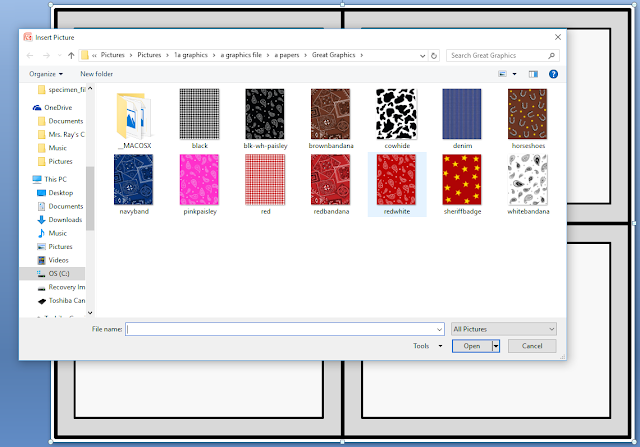As promised in my last post about how to create task cards, I'm going to provide you with some links to where you can find free digital paper and clip art.
Free Digital Papers
One of the best ways to have oodles of free digital papers at your fingertips is to do a search on Teachers Pay Teachers. There are so many talented and generous sellers out there that offer these type of freebies to help teachers get started. If you download any of their free papers, be courteous and leave positive feedback. It is also nice to follow their store. This helps them to get their products out there and will help you as well, because any new products they upload will show up on your TpT homepage.
Mel from Mel Stampz is so talented and talented. Checkout this link which takes you to all of her free paper sets and overlays
Mel Stampz
Pinterest can be a great source of freebies as well. If you have a Pinterest account, make sure you are logged in and then click on this link. (I just did a search for free digital paper) and look how much popped up!!
Pinterest
I hope you have found this post helpful and will dive on in to putting your teaching ideas on paper in a creative way now that you have some task card templates (see my previous post), papers, and clip art resources at hand.
Note: Please be sure and always read the terms of use from the designers that created the paper or clip art that you would like to use. All of these papers can be used for personal use, but some are restricted for commercial use. Those that allow commercial use will likely require a link back to their website. I always save my papers in a file with the designers name so that I know who to give credit back to. If you collect enough papers and clip art like I do, you will need a system for keeping track of where it came from and the TOU (terms of use) that go with it.
Mel Stampz
Pinterest can be a great source of freebies as well. If you have a Pinterest account, make sure you are logged in and then click on this link. (I just did a search for free digital paper) and look how much popped up!!
Free Clip Art
If you have not visited Laura Strickland's "My Cute Graphics" you should go there immediately!! Her free clip art directory is extensive and her designs are so cute and colorful. She is very generous with her TOU as well - you can use her work for personal and commercial use with a simple credit back.
As with digital paper, TpT and Pinterest are also a great source of free clip art. Click the links below to take you to the latest and greatest free clip art on both sites.
Some of my favorite clip artists that sell their clip art on TpT are also very generous and have many freebies for download. Check out the links below for some more awesome freebies
I hope you have found this post helpful and will dive on in to putting your teaching ideas on paper in a creative way now that you have some task card templates (see my previous post), papers, and clip art resources at hand.